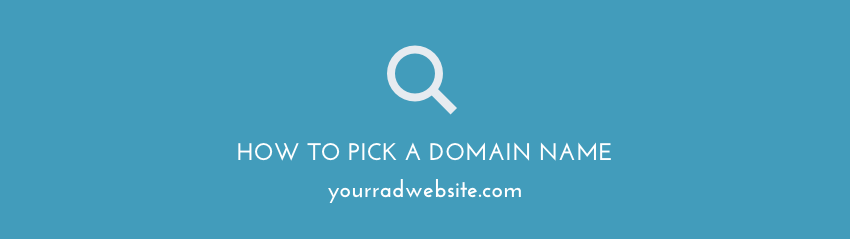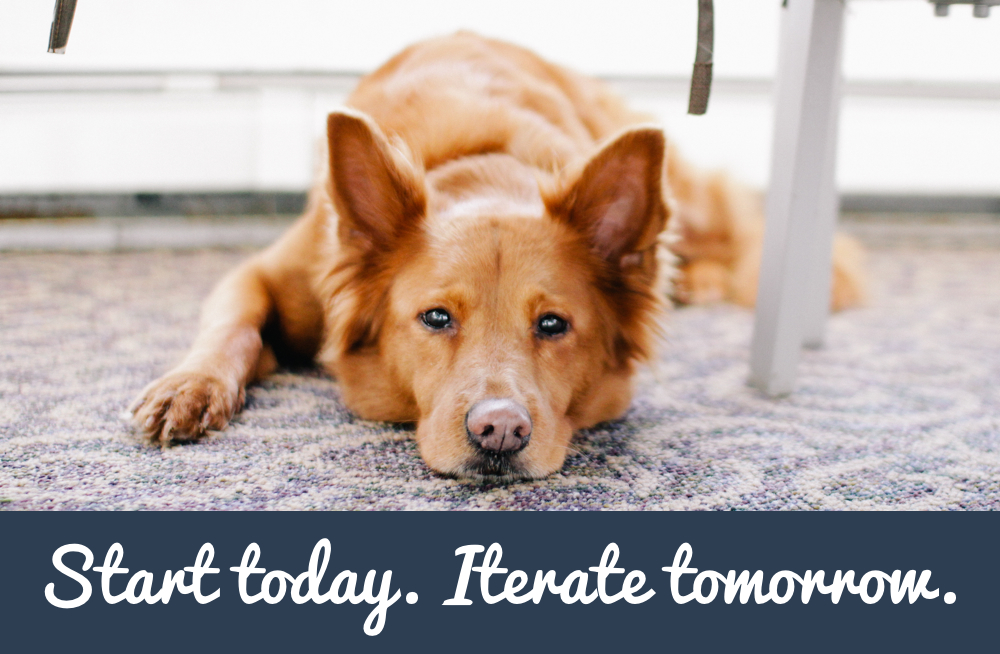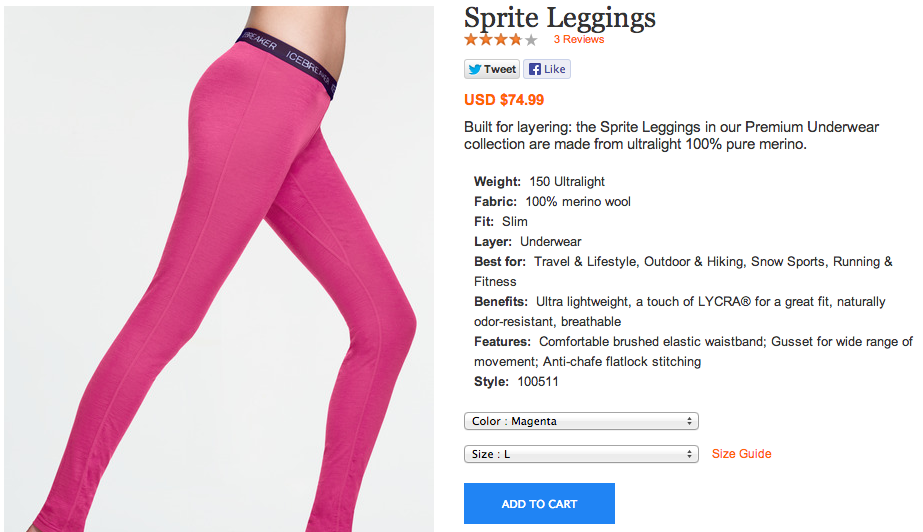“What WordPress plugins do I need?” is a question I get asked frequently. While there a ton of great plugins that fit unique people and situation, here are my top 10 baseline plugins that I recommend installing first thing on most WordPress blogs.
WordPress Plugins and Widgets: What’s the Difference?
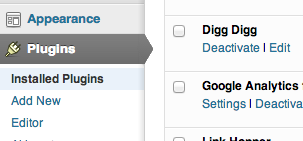 Plugins: A WordPress Plugin is a behind-the-scenes piece of software that you install. A Plugin adds code into the default WordPress framework that helps you do things like monitor spam or add social sharing buttons. You can navigate to the Plugins area directly from the WordPress sidebar (with submenus of: Installed Plugins, Add New, and Editor).
Plugins: A WordPress Plugin is a behind-the-scenes piece of software that you install. A Plugin adds code into the default WordPress framework that helps you do things like monitor spam or add social sharing buttons. You can navigate to the Plugins area directly from the WordPress sidebar (with submenus of: Installed Plugins, Add New, and Editor).
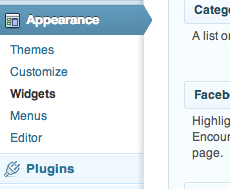 Widgets: A Widget is user-facing – like a way of arranging things in your sidebar and often the user-facing side of a Plugin that you have installed. Widgets are either “powered” by a Plugin or existing code in WordPress. Example: The Mailchimp Plugin makes it so you have the ability to collect email addresses on your site, but the actual collecting comes in the form of a Widget that you place in your sidebar. So you wouldn’t be able to use or have access to the Mailchimp Widget if the Plugin wasn’t already installed. You can navigate to the Widgets area from the WordPress sidebar item named “Appearance” (Appearance>Widgets). Make sense?
Widgets: A Widget is user-facing – like a way of arranging things in your sidebar and often the user-facing side of a Plugin that you have installed. Widgets are either “powered” by a Plugin or existing code in WordPress. Example: The Mailchimp Plugin makes it so you have the ability to collect email addresses on your site, but the actual collecting comes in the form of a Widget that you place in your sidebar. So you wouldn’t be able to use or have access to the Mailchimp Widget if the Plugin wasn’t already installed. You can navigate to the Widgets area from the WordPress sidebar item named “Appearance” (Appearance>Widgets). Make sense?
Best WordPress Plugins to Install First:
#1. Social sharing buttons plugin – Digg Digg
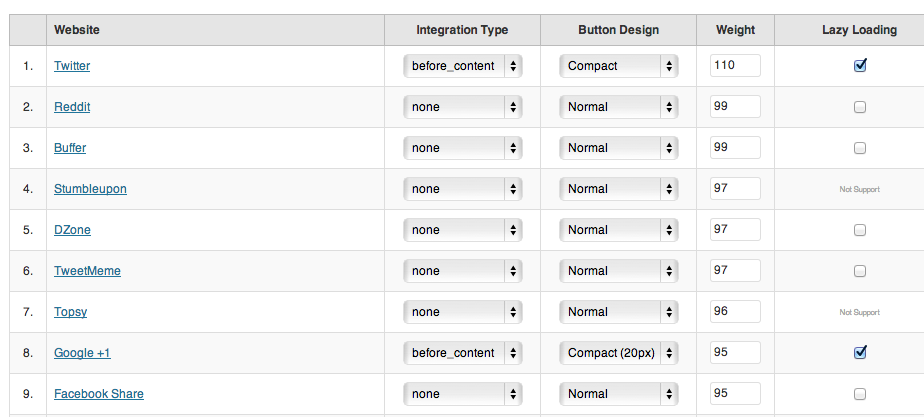
While there are a lot of social sharing plugins these days, my favorite is still Digg Digg by Buffer. It allows you to customize on the fly and you can go pretty heavy (so many buttons!) to more minimal very simply. Display options from “normal” (inline at the top or bottom of a post), or floating in the side area, or for more advanced users, even just use the shortcode options directly in your code if you want to customize them on your own.
Similar Plugins: Sharebar
#2. SEO plugin – SEO by Yoast
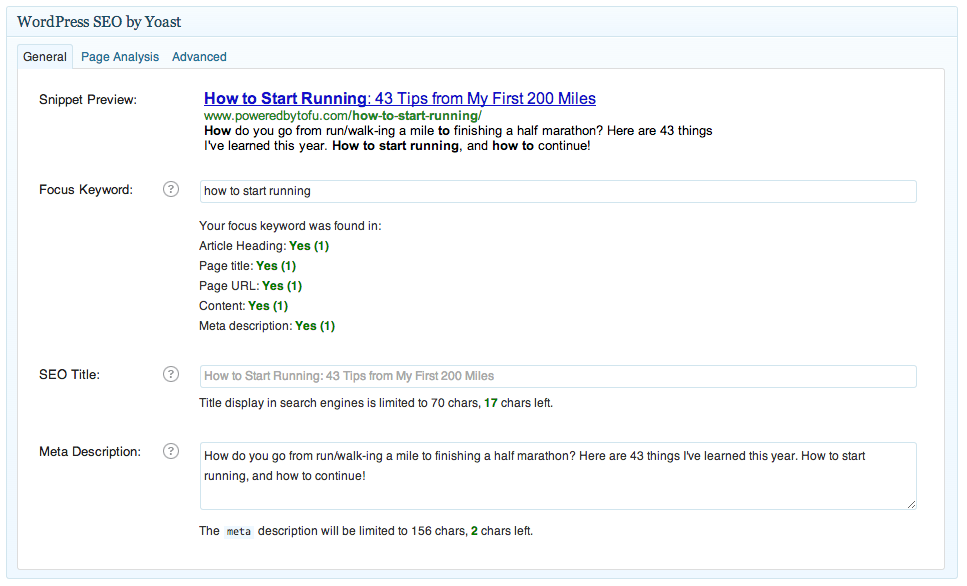
The Yoast SEO plugin covers all kinds of SEO things, from sitemaps to title tags and meta descriptions, and even covers some permalink and RSS options. We talked about this plugin when we covered how to write SEO-friendly blog post titles:
“Thanks to this plugin it can be quick and easy to change things like your title tags and meta description on a per-post basis from within our WordPress post editor. Title tags and meta description are what you would see when your content is displayed on Google. Yoast even has a built-in tool that will remind you to make sure your target keywords are in the post: url, in-content, title tags, and meta description!”
Remember this is a powerful plugin though, so give the documentation a look-through before you enable it and just start changing things!
#3. Analytics plugin – Google Analytics for WordPress
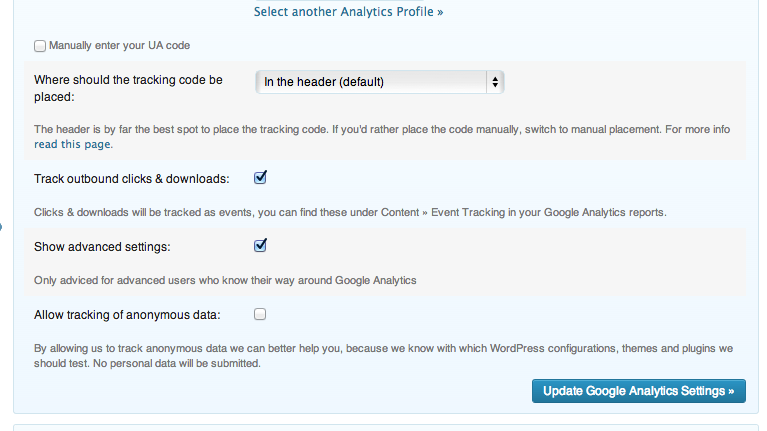
This plugin is from the same maker as the SEO plugin. Unlike the SEO plugin though, it’s a quick install, enable and then just entering your unique Google Analytics tracking code. There are of course tons of advanced settings for those that want to tinker, but most of us don’t need to worry about that.
#4. Spam comment plugin – Akismet
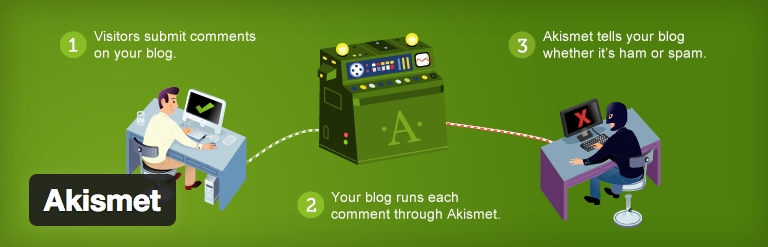
Something you’ll learn very quickly after installing WordPress is how much spam rolls in if you don’t have the Akismet plugin enabled. This plugin checks all your incoming comments against the Akismet service and if it looks like spam it will automatically file it in the “Spam” sections of your Comments area. So you can still review it later if you want to see if it was really spam. All you need to do to get started is install, enable, enter your Akismet API Key (instructions on the Akismet setting page) and you’re good to go. Spam comments will just automatically filter into the spam area.
#5. Contact form plugin – Contact Form 7
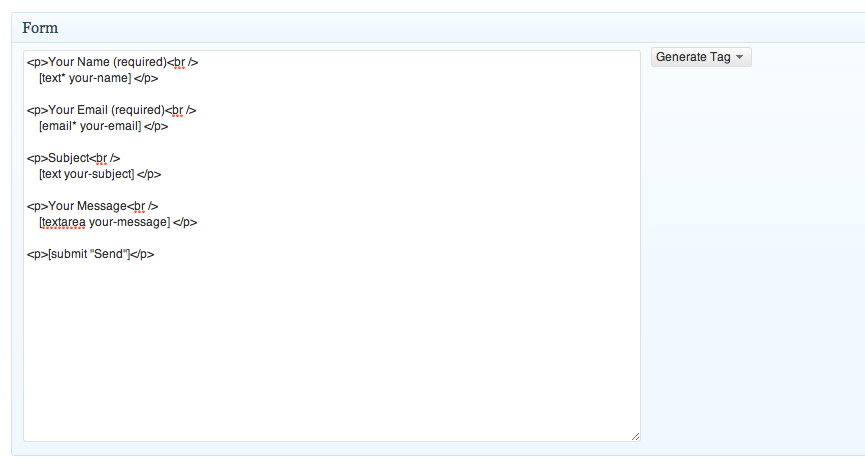
Contact Form 7 is a plugin that allows you to place a contact form on any post or page by using a shortcode. It’s helpful if you don’t want to list your email address on your contact page. You can manage multiple contact forms and even put them in Widgets.
#6. Caching plugin – WP Super Cache
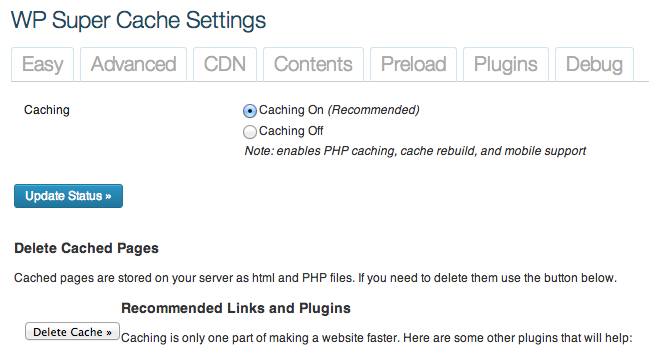
A caching plugin generates a static html file from your dynamic blog. Think of it like a screenshot. It can help with speed on your website since the server doesn’t have to go look everything up every time someone arrives, instead it shows a user what the last person saw. Don’t worry, it also “clears the cache” when you do things like publish new posts. Similar to a few others, this plugin has a lot of advanced options, but most of us just need to use the “Easy” tab, enable “Caching On” and move along.
Similar plugins: All in One SEO
#7. Related posts plugin – nRelate
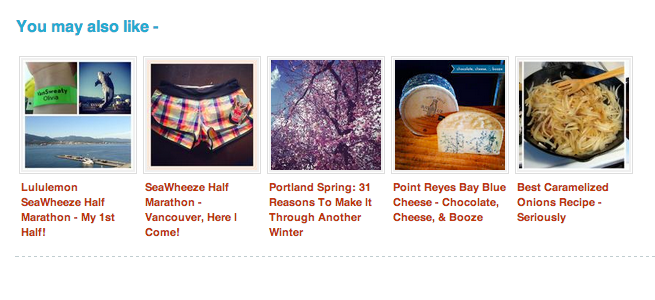
A related posts plugin shows other posts and pages at the end of an article. It’s a great way to easily boost your reader engagement. More importantly than boosting your “Time on Site” and “Pages Visited” stats (which you can expect a 1-5% click through rate on), it is introducing your readers to more of your wonderful writing/content and gives them a next step kind of call to action as they finish the current post. You can also use it as a paid content advertising service to “distribute” your posts and make a tiny tiny bit of money by serving other people’s content on your site, but it’s usually more effective to just show your own content. nRelate also has an option to display content from your Blogroll links, so you could use it with a friend/partner site to swap shares in an adhoc fashion.
Similar plugins: LinkWithin, Outbrain
#8. Newsletter list plugin – Mailchimp List Subscribe Form
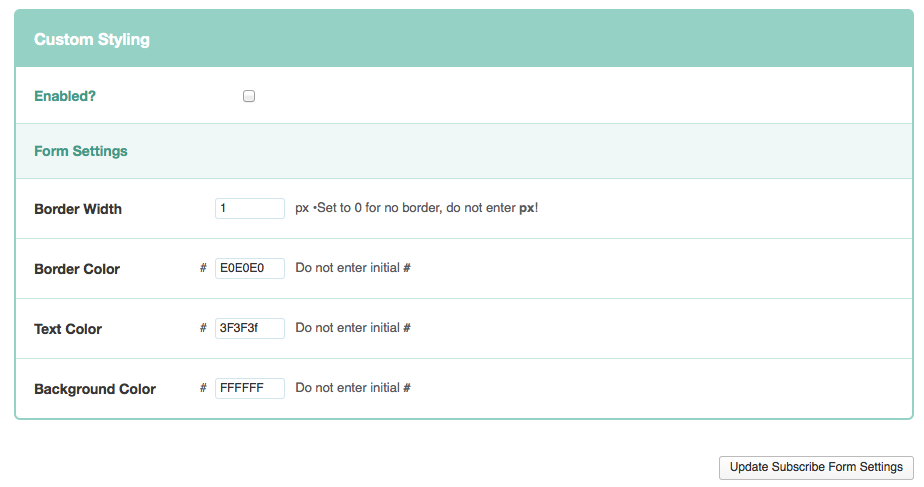
The only regret you’ll have with setting up a newsletter (mailing list or whatever you want to call it), is not having done it sooner. So download the Mailchimp plugin, sign up for a free Mailchimp account, authorize the plugin and add it to a widget or your template and move on to other things. You don’t even need to get sidetracked or overwhelmed with setting up your full Mailchimp account just yet. The important thing here is that next week or next month when you decide to set up the rest of your newsletter (beyond the list), you’ll have a headstart on your list! Need help with optimizing your email marketing? Sign up for my newsletter for Mailchimp tips and a free newsletter checklist for your first send!
Similar plugins: Aweber
#9 Link masking plugin – Link Hopper
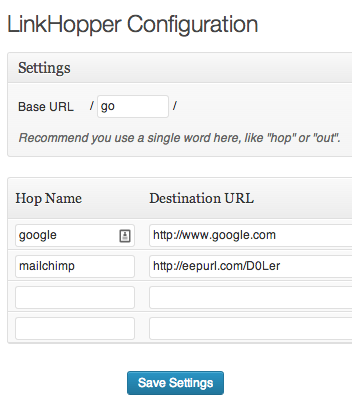 Do you ever want to link to things (like affiliate links) without using a jumbled mess of a url? A link-masking plugin will allow you to specify a link name (like: earlybirdstrategy.com/go/mailchimp) creating a nice and clean link to use instead of http://eepurl.com/D0Ler. This is also helpful if you’ve linked to something in various places and then a year goes by and you need to update the link. Instead of going into each post and swapping out the link you can do it just once, in the link admin area.
Do you ever want to link to things (like affiliate links) without using a jumbled mess of a url? A link-masking plugin will allow you to specify a link name (like: earlybirdstrategy.com/go/mailchimp) creating a nice and clean link to use instead of http://eepurl.com/D0Ler. This is also helpful if you’ve linked to something in various places and then a year goes by and you need to update the link. Instead of going into each post and swapping out the link you can do it just once, in the link admin area.
Similar plugins: WP-Affiliate, Pretty Link
#10 Backup plugin – UpdraftPlus
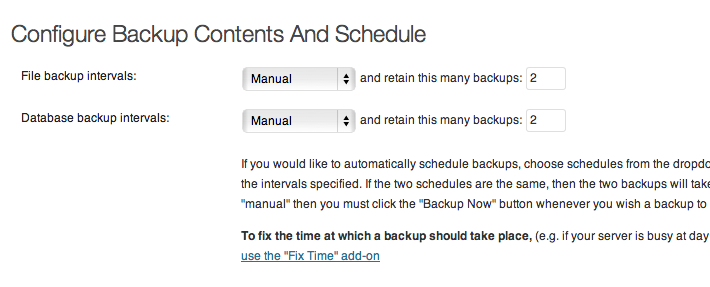
Backing up your WordPress site is one of those boring things that you need to do, but you’ll be pissed you didn’t do it when you need it later. Always back up your site before upgrading WordPress and periodically in case anything happens to your site. Updraft also lets you backup to dropbox or Drive which makes it easier to remember!
Similar plugins: WP DB Backup
So there you have it, ten of my go-to plugins that I install first after setting up a new WordPress blog. There are still tons more useful plugins that I install as needed, but these are like the staples. Next time I’ll cover a few fancier plugins that do extra stuff.