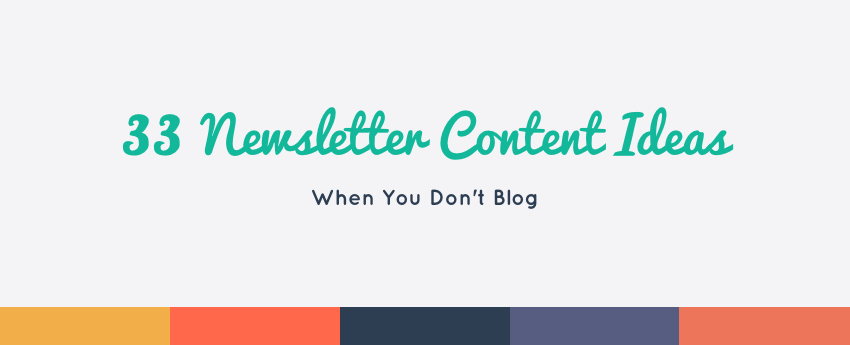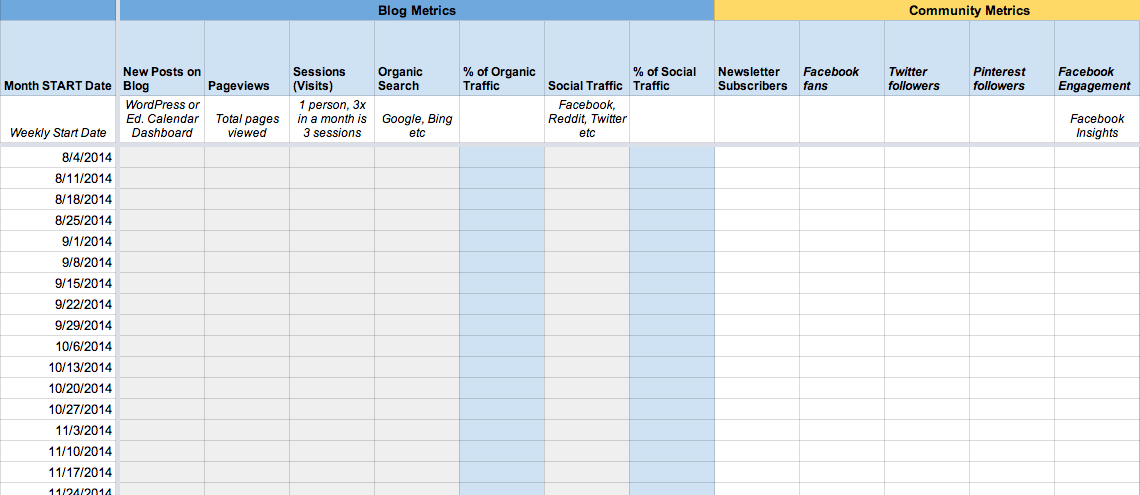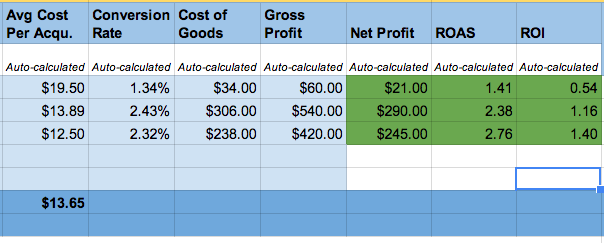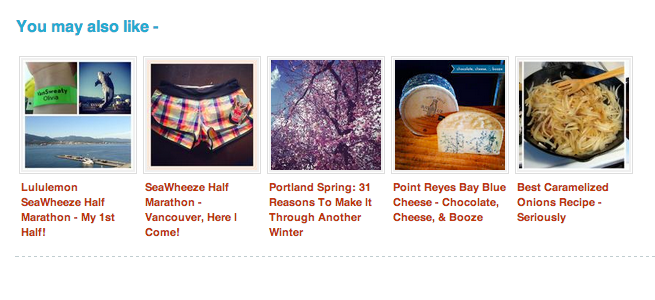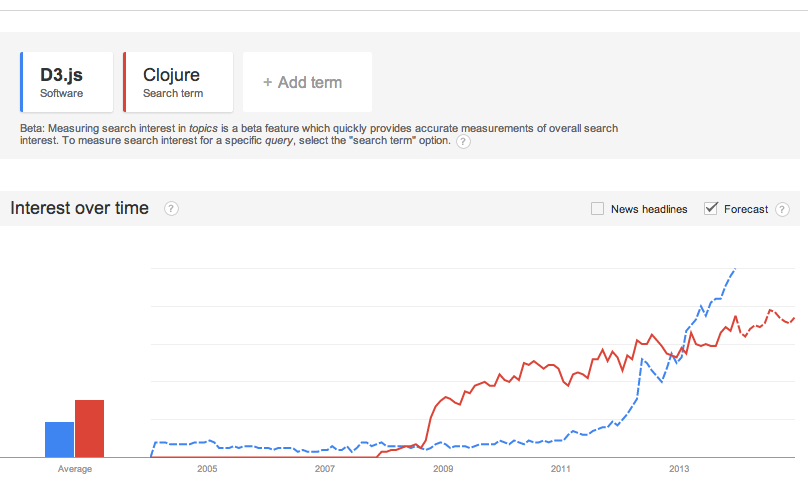Have you ever logged in to Google Analytics – “ooh pretty!”, poked around “oooh fun graph!”, thought “there’s so much information here!” and then moved on to the next part of your day? Not returning to Google Analytics until a month or so later?
Sound familiar? Well, today we’re going to jump in and set up a Goal – something useful that you’ll actually use – whether you’re a blogger with a newsletter or a business with a product.
Similar to goals is Ecommerce tracking. It’s pretty powerful, but it’s not the best place to start – as it typically requires some programming knowledge. What I love about Goal Tracking is that it’s easy to quickly implement for non-techies. Yay! And even if you are a programmer, quite often it’s really not even worth your time to jump into ecommerce tracking until you’ve experimented with Goal Tracking.
So, pull up your website, login to Google Analytics and let’s get started.
Step 1. Collect data
This quick tutorial will cover two of the [likely] most important goals for your blog or business.
Example 1 – Getting an order
Example 2 – Getting a newsletter subscriber
Why is this information important? Because if you don’t know what is happening, you won’t know if you’re improving or not. It’s hard to know what an improvement is if you haven’t established a baseline!
Before we jump into the Goals dashboard, let’s collect some info for each example. Just follow the example that you’re going to set up.
What we’re going to do is identify what a “success” (ahem, “Goal”) is of either the newsletter signup or placing an order. If someone signs up for your newsletter, what is the last page/url of your website that they end up on? We’ll use the example of “/email-thanks/”. For example, if you sign up for my newsletter, you’ll end up on earlybirdstategy.com/email-thanks/
Not sure what the page url is on your site? Go do a test sign up to find out. Then, navigate to the Behavior>Site Content>All Pages area and search for that page, just to verify.
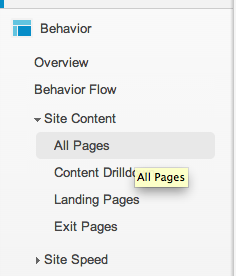
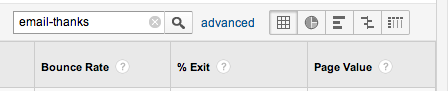
Order Example – use the page/url that you land on after signing up for the newsletter
Newsletter Example – use the page/url that you land on after someone places an order
Step 2. Set up your Goal
In Google Analytics, click on the “Admin” link at the top right of your account. Then click “Goals” on the right side of the page.
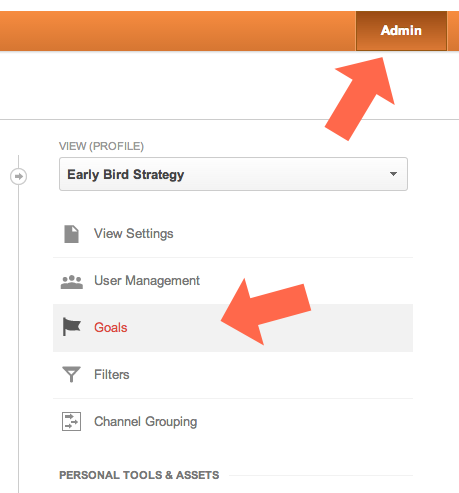
You’ll arrive on the Goals dashboard, then click the “Create a Goal” button.
Step 3. Select Your Goal Type
Currently, it doesn’t really matter if you select Template or Custom so just select the “Custom” option and then click “Next”.
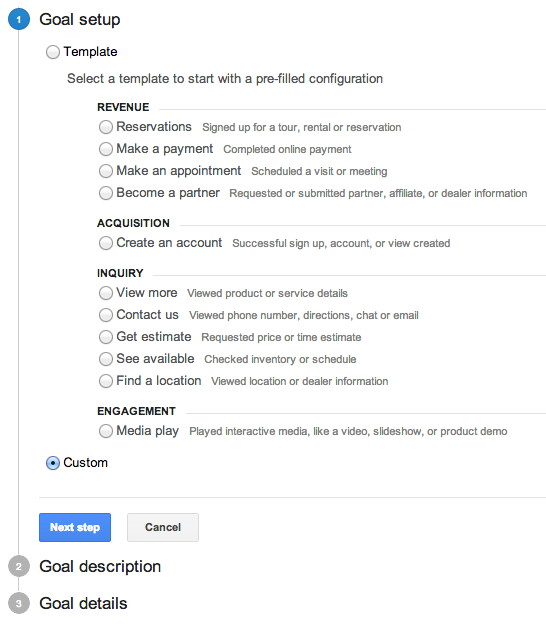
Step 4. Goal description
Name your goal something that actually describes the goal – something that won’t get confused with anything else.
Order Example – something like “Placed an Order” or “Customer Ordered” works.
Newsletter Example – something like “Newsletter Signup” or “Signed up for Mailing List”
Type will probably be “Destination” (ex. thanks.html) and then click “Next step”.
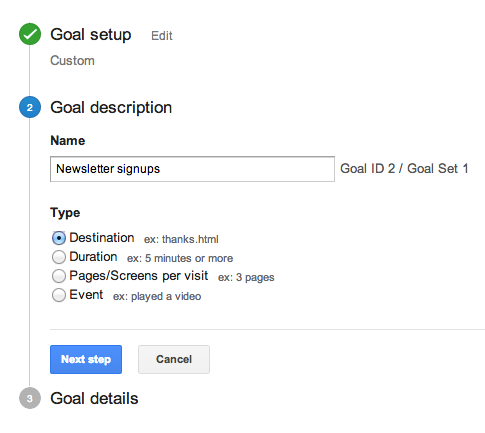
Step 5. Goal details
For the Goal details section put in the url of what a goal “success” is from Step 1. We have the option of selecting that the URL destination “begins with”, “equals”, or using a “regular expression”. You would use “begins with” if your order page for example contained a unique string at the end, like confirmation.php?order=123. If there’s only one page it can be, like /email-thanks/, we would select “equals”. The third option “regular expression” is pretty powerful, but we won’t cover it in this tutorial. Email me if you’d like me to cover regular expressions in the future.
Order Example – /thanks/ or maybe /confirmation.php – whatever we researched in step 1 above.
Newsletter Example – /email-thanks/ – again, whatever we identified as the page in step 1 above.
For example, the confirmation page of my newsletter signup is earlybirdstrategy.com/email-thanks/ so I will set the destination as “equals to” /email-thanks/
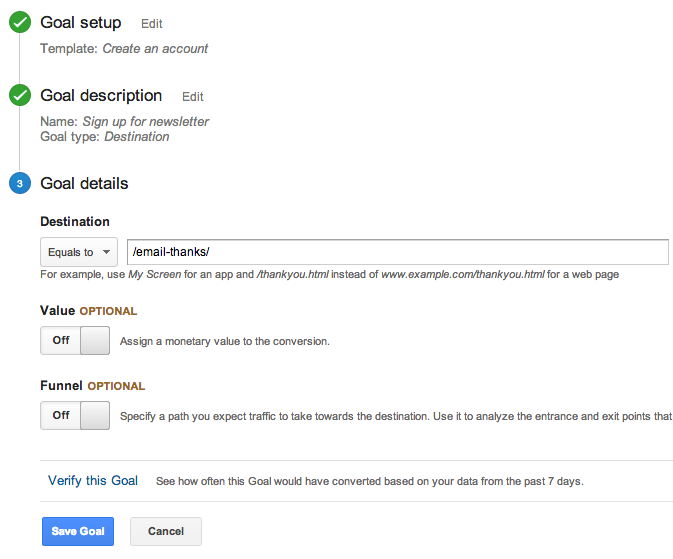
Step 6. Verify the goal
Click on the “Verify this Goal” link before clicking the “Save Goal” button. It will tell you if your “goal” has even happened in the last 7 days. If you know your goal has happened, but it says 0%, then that’s a pretty good sign that something isn’t set up correctly, so review Step 1 again.
Step 7. Check out your reports!
Now that your goal is successfully setup, you’ll be to see the Goal information in several different areas of Google Analytics. First, under the Acquisition>Overview and Acquisition>Channels areas.
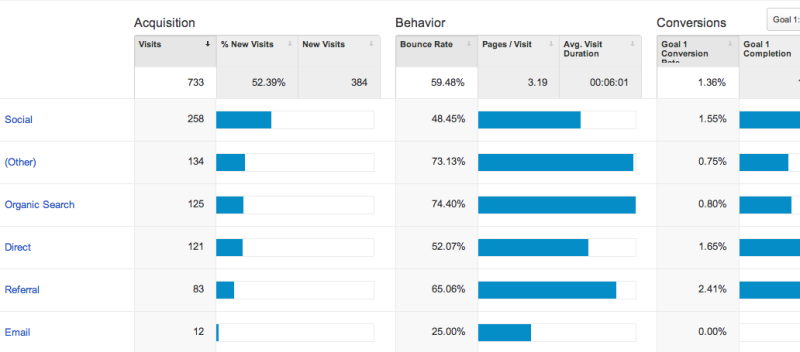
Acquisition Overview will tell you what channels are bringing in [orders or newsletter subscribers] most successfully in the right-hand column called “Conversions”. The Channels include: organic search, social, referral, other (wow, thanks GA!), direct, and emails.
Why do we care about this? Because it tells us where to focus our efforts! If you have an average of 5 newsletter subscribers per day from both the Social channel and the Referral channel, but the Goal Conversion on the Referral channel is twice as high (meaning people are 2x more likely to sign up for your newsletter if they arrived via Referral than if they arrived via Social) then we know something is working on the Referrals – they’re way more qualified leads.
So what should we do with this info? Should we abandon our social activities? Hell no. But we should investigate which referrals are so successful. If we drill down into the Referral channel (click on the word “Referral” to do this) and see that actually it’s only one or two sites that are converting so high, what can we learn from that? Is there another similar site that would also benefit from a partnership and maybe it was a guest post, is there another similar site that has an audience that could benefit from learning something you can share? Do the referrals that aren’t converting have something in common? Wrong niche? Not linked in the same way? Not as great of a post? Dig in! Analyze it!
You’ll also be able to see in-depth info in the Conversions>Goals area of Analytics, including: the Overview, Goal URLs, Reverse Funnel Goal Path (where they came from before they “converted”, Funnel Visualization, Glow Flow. Plus, you can use Goals as advanced segments or secondary dimensions in almost any other report in Google Analytics. Awesome, right?
Bonus options:
One of the optional parts of the “3. Goal details” setup is adding “Funnel” pages. What is a funnel? Think about all the traffic that gets dumped into your website. If you dump 100 people in and 10 request to sign up for your newsletter but only 6 of those validate their email address, you can look at this as a “funnel”. Here’s an example of a funnel:
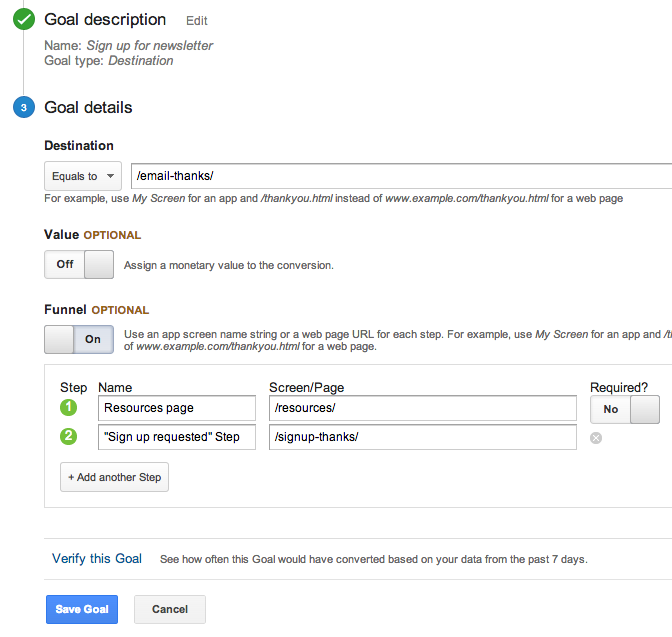
For example, if the page before my successful sign up is an in between page that tells them to go validate their email address and then only after a user has confirmed their email address by clicking the link in that email, they go to /email-thanks/ then that is my funnel: 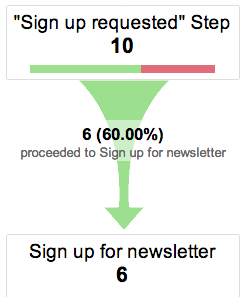
If none of the bonus step made sense, don’t worry, we can cover it in more detail in the future. Next time, we’ll talk about how you can use this Goal Data to evaluate paid advertising (like Google Adwords).
How did it go? Questions? Leave them in the comments!