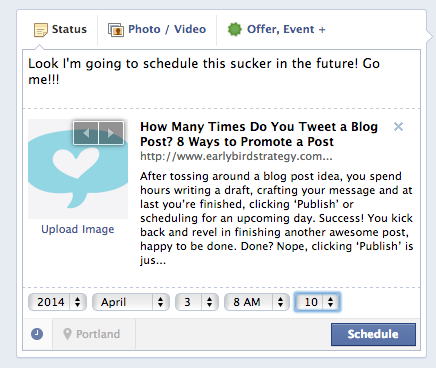As Facebook rolled out their newly designed brand pages this spring, they left many community managers wondering how to change the default icon on the new “tabs”. If you’ve added apps or tabs, you do have the option of adding your own image.
![]()
Thankfully, it’s a just a few simply steps. Here’s how…
How to Change a Facebook Page Tab Icon:
1. Go to your page and click the expand/down arrow on the right side of the tab icons.
2. With the two rows expanded, now when you hover over each tab, you’ll see an edit button at the top right of each icon. Click that and then select “Edit Settings”.
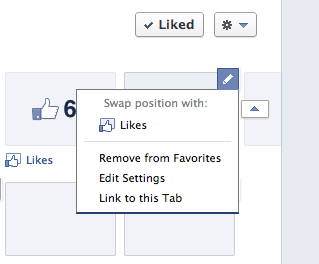
3. You will now see a Settings page for that tab. Click on “Change” under Custom Tab Image.
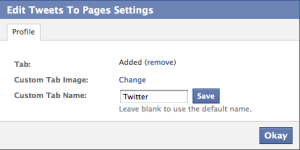
4. Upload the icon/image you want displayed, by hovering over the image, and clicking the “Edit” link. Exact file size is 111×74 pixels.
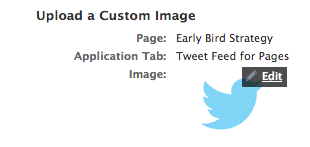
5. You’re all set! Go back to your Facebook page and you’ll see the updated tab icon!
Note: you cannot change the default icon on the Photos or Likes tabs.